| Title | Text |
|---|---|
| Workspace Pages | Each workspace has a workspace page, located at parenturl/workspacename, where parenturl is the location of the workspace's parent, and workspacename is the name of the workspace. For example, The workspace named articles in the info source at https://www.lacibus.net is at https://www.lacibus.net/info/articles and its sub-workspace named 2022 is at https://www.lacibus.net/info/articles/2022. On a workspace page, you can:
|
| Create a Page, View, or Sub-Workspace | On a workspace page:
|
| Upload a File | On a workspace page:
|
| Rename a Page, View, File, or Sub-Workspace | On a workspace page:
|
| Delete a Page, View, File, or Sub-Workspace | Note that you cannot delete a sub-workspace that has sub-workspaces: you must delete them first. On a workspace page:
|
| Change the Access Levels of a Page, View, File, or Sub-Workspace | On a workspace page:
|
| Change the Type of a Page, View, or Sub-Workspace | If you mistakenly create a page instead of a view or sub-workspace, you can change its type so long as it does not have any content. Similarly, you can change the type of an empty view or sub-workspace. You cannot change the type of a file that has been uploaded. On a workspace page:
|
| Move or Copy a Page, View, or File | On a workspace page:
Note that you cannot move a page, view or file to a workspace in another source. With COPY preserving write levels and MOVE preserving write levels, the copied or moved items will have the same read and write access levels as the originals. The operation will fail if you would not then have write access to them. This can be inconvenient if, for example, you want to copy something that you don't have write access to. You can use the COPY at session write level operation in this case. The write access levels of the copied items will then be your current access level. The read access levels will be unchanged. |
| Move or Copy a Sub-Workspace | On a workspace page:
Note that you cannot move a sub-workspace to a workspace in another source or to be a main workspace. With COPY preserving write levels and MOVE preserving write levels, the copied or moved items will have the same read and write access levels as the originals. The operation will fail if you would not then have write access to them. This can be inconvenient if, for example, you want to copy something that you don't have write access to. You can use the COPY at session write level operation in this case. The write access levels of the copied items will then be your current access level. The read access levels will be unchanged. |
| Navigate to a Page, File, View, or Sub-workspace | On a workspace page:
|
Workspace Operations
Workspace Operations
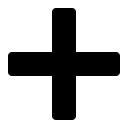

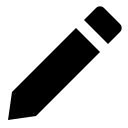 for the page, view, file or sub-workspace that you want to rename
for the page, view, file or sub-workspace that you want to rename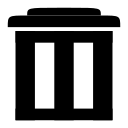 for the page, view, file, or sub-workspace that you want to delete.
for the page, view, file, or sub-workspace that you want to delete. for the page, view, or file that you want to move or copy
for the page, view, or file that you want to move or copy