| Title | Text |
|---|---|
| View Pages | Each view has a view page, located at parenturl/viewname, where parenturl is the location of the workspace that contains the view, and viewname is the name of the view. For example, The view named libraries in the views workspace of the help source at https://www.lacibus.com is at https://lacibus.com/help/views/libraries On a view page, you can define a view or edit a view definition. To do this, you:
Depending on the type of view, you may need to set more information.
|
| Create a Description, Unknown, Constraint, Column or Action | On a view page:
|
| Edit a Description, Unknown, Constraint, Column or Action | On a view page:
|
| Delete a Description, Unknown, Constraint, Column or Action | On a view page:
|
| Set a (Ranked) Item Definition | On a view page, if item definition view use is selected, an Item Definition section will appear, or if ranked item definition view use is selected, a Ranked Item Definition section will appear. In that section:
|
| Define a Type of User Information | On a view page, if user information view use is selected, a User Information section will appear. In that section:
|
| Define a Type of Single Item Description | On a view page, if single item description view use is selected, a Single Item Description section will appear. In that section:
|
| Set Media Gallery Information | On a view page, if media gallery view use is selected, a Media Gallery section will appear. In that section:
|
| Define a Key | On a view page, if the selected view use is a type of view that can have keys, a Key section will appear. In that section:
|
View Definitions
View Definitions
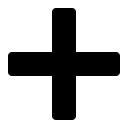 in the Description, Unknowns, Constraints, Columns or Actions section
in the Description, Unknowns, Constraints, Columns or Actions section
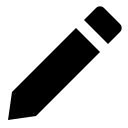 for the description, unknown, constraint, column or action that you want to change
for the description, unknown, constraint, column or action that you want to change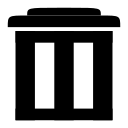 for the description, unknown, constraint, column or action that you want to delete
for the description, unknown, constraint, column or action that you want to delete