| Title | Text |
|---|---|
| Pages | You can create and edit HTML pages. You can view a page as an end user would see it, without editor icons. A page has one or more sections containing blocks of content. The number of sections and their arrangement on the page is set in the page template. You can add, edit, and remove blocks, and move blocks within their sections. You can set a page title that is displayed in the browser tab. The title may also be displayed on the page; this depends on the page template. You can set a page template, which defines the style and layout of the page. You can set page assignments, which affect what data is displayed in views on the page. If the page contains a menu, you can add, edit, delete, and move menu items. |
| Edit a Page | When viewing a page:
|
| View a Page Without Editor Icons | Editor icons such as When editing a page, to display the page as an end user would see it, without the editor icons:
|
| Blocks | Blocks contain content that is displayed on pages. A page has one or more sections. Each block is in a section of a page. A block can contain:
You can add blocks to sections, edit blocks in sections, delete blocks from sections, or move blocks around within sections. |
| Add a Block | When editing a page:
|
| Edit a Block | When editing a page:
|
| Add an Image | When editing a styled content block:
|
| Display Data Using a View | When editing a styled content block:
|
| Move a Block | When editing a page:
|
| Delete a Block | When editing a page:
|
| Set the Browser Tab Title | When editing a page:
|
| Set the Page Template | Templates are files that determine the layout and styling of a page. They are created by designers. There is a default template that comes with the system. Your system administrator will tell you if there are other templates that you can use, and where to find them. To set a page template, when editing the page:
|
| Set Page Assignments | Page assignments affect the data that is displayed in views on the page. For example, by assigning the value of Country, one page might display the cities of India and another might display the cities of France, using the same view. To set page assignments, when editing a page:
|
Editable Page Operations
Editable Page Operations
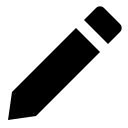 at the top of the page.
at the top of the page.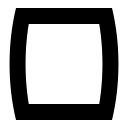 and editor icons will appear.
and editor icons will appear.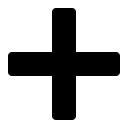 and
and 

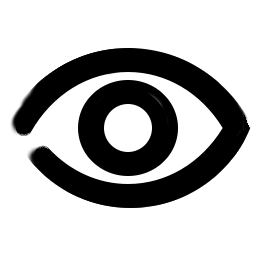
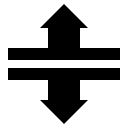 on the
on the 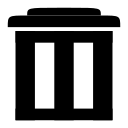 on the
on the