| Title | Text |
|---|---|
| Access Levels Admin | A user with the pre-defined source admin access level can create and update other access levels in the source, permit them to be superior or inferior to other access levels, revoke superior permissions, and revoke inferior permissions. You cannot delete an access level once it has been created. You cannot make one access level superior to another directly. A user with admin access level for the source of the superior level must permit it to be superior to the inferior level, and a user with admin access level for the source of the inferior level must permit it to be inferior to the superior level. When both these permissions have been granted, the superior relationship is set automatically. If one of the permissions is revoked, the superior relationship is automatically removed. This mechanism allows access level relationships to be managed by independent administrators with equal privileges. |
| Create an Access Level | On the Access Levels page of a source, when you are logged in and have the source admin access level:
|
| Update an Access Level | On the Access Levels page of a source, when you are logged in and have the source admin access level:
|
| Permit One Access Level to be Superior to Another | On the Access Levels page of a source, when you are logged in and have the source admin access level:
|
| Permit One Access Level to be Inferior to Another | On the Access Levels page of a source, when you are logged in and have the source admin access level:
|
| Revoke Permission for One Access Level to be Superior to Another | On the Access Levels page of a source, when you are logged in and have the source admin access level:
|
| Revoke Permission for One Access Level to be Inferior to Another | On the Access Levels page of a source, when you are logged in and have the source admin access level:
|
Access Level Operations
Access Level Operations
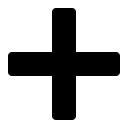 in the section Access Levels Defined in this Source
in the section Access Levels Defined in this Source
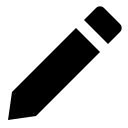 for the access level in the section Access Levels Defined in this Source
for the access level in the section Access Levels Defined in this Source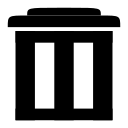 for the permission in the section Superior Permissions
for the permission in the section Superior Permissions